This post will try to explain how you can easily configure a SharePoint web application its superuser and superreader accounts. SharePoint uses these accounts for its caching system. Out of the box system accounts are used for this and you might get a warning in your event log periodically. However, if you get this part wrong, all of your users might end with an access denied message.
1. Here’s how you can do it for a claims based Web application that’s configured with a claims provider as authentication provider.
$webappurl = https://portal.contoso.com
###
### encode users
###
$mgr = Get-SPClaimProviderManager
$tp = Get-SPTrustedIdentityTokenIssuer -Identity "CONTOSO ADFS Provider"
#set super user to windows account (claims based)
$superuser = S_SPS_SU@CONTOSO.COM
$superuserclaim = New-SPClaimsPrincipal –ClaimValue $superuser -ClaimType http://schemas.xmlsoap.org/claims/UPN -TrustedIdentityTokenIssuer $tp
$superuserclaimstring = $mgr.EncodeClaim($superuserclaim)
#set read user to windows account (claims based)
$readuser = S_SPS_SR@CONTOSO.COM
$readuserclaim = New-SPClaimsPrincipal –ClaimValue $readuser -ClaimType http://schemas.xmlsoap.org/claims/UPN -TrustedIdentityTokenIssuer $tp
$readuserclaimstring = $mgr.EncodeClaim($readuserclaim)
###
### web policies
###
$webApp = Get-SPWebApplication $webappurl
#SuperUser
$policy = $webApp.Policies.Add($superuserclaimstring, $superuser)
$policyRole = $webApp.PolicyRoles.GetSpecialRole([Microsoft.SharePoint.Administration.SPPolicyRoleType]::FullControl)
$policy.PolicyRoleBindings.Add($policyRole)
$webApp.Update()
#ReadUser
$policy = $webApp.Policies.Add($readuserclaimstring, $readuser)
$policyRole = $webApp.PolicyRoles.GetSpecialRole([Microsoft.SharePoint.Administration.SPPolicyRoleType]::FullRead)
$policy.PolicyRoleBindings.Add($policyRole)
$webApp.Update()
###
### web properties
###
#$webApp = Get-SPWebApplication webappurl
$webApp.Properties["portalsuperuseraccount"] = $superuserclaimstring
$webApp.Properties["portalsuperreaderaccount"] = $readuserclaimstring
$webApp.update()
2. Here’s how you can do it for a claims based Web application that’s configured with Windows authentication.
$webappurl = https://portal.contoso.com
###
### encode users
###
$mgr = Get-SPClaimProviderManager
#set super user to windows account (claims based)
$superuser = "CONTOSO\S_SPS_SU"
$superuserclaim = New-SPClaimsPrincipal -identity $superuser -IdentityType "WindowsSamAccountName"
$superuserclaimstring = $mgr.EncodeClaim($superuserclaim)
#set read user to windows account (claims based)
$readuser = "CONTOSO\S_SPS_SR"
$readuserclaim = New-SPClaimsPrincipal -identity $readuser -IdentityType "WindowsSamAccountName"
$readuserclaimstring = $mgr.EncodeClaim($readuserclaim)
###
### web policies
###
$webApp = Get-SPWebApplication $webappurl
#SuperUser
$policy = $webApp.Policies.Add($superuserclaimstring, $superuser)
$policyRole = $webApp.PolicyRoles.GetSpecialRole([Microsoft.SharePoint.Administration.SPPolicyRoleType]::FullControl)
$policy.PolicyRoleBindings.Add($policyRole)
$webApp.Update()
#ReadUser
$policy = $webApp.Policies.Add($readuserclaimstring, $readuser)
$policyRole = $webApp.PolicyRoles.GetSpecialRole([Microsoft.SharePoint.Administration.SPPolicyRoleType]::FullRead)
$policy.PolicyRoleBindings.Add($policyRole)
$webApp.Update()
###
### web properties
###
#$webApp = Get-SPWebApplication webappurl
$webApp.Properties["portalsuperuseraccount"] = $superuserclaimstring
$webApp.Properties["portalsuperreaderaccount"] = $readuserclaimstring
$webApp.update()
3. And here’s for a SharePoint web application that is in classic (windows) authentication mode:
#for a Windows site:
$webappurl = https://portal.contoso.com
#Windows users the domain\group notation
$superuser = "CONTOSO\S_SPS_SU"
$readuser = "CONTOSO\S_SPS_SR"
#add the policies
$webApp = Get-SPWebApplication $webappurl
$policy = $webApp.Policies.Add($superuser , $superuser )
$policyRole = $webApp.PolicyRoles.GetSpecialRole([Microsoft.SharePoint.Administration.SPPolicyRoleType]::FullControl)
$policy.PolicyRoleBindings.Add($policyRole)
$webApp.Update()
$policy = $webApp.Policies.Add($readuser , $readuser )
$policyRole = $webApp.PolicyRoles.GetSpecialRole([Microsoft.SharePoint.Administration.SPPolicyRoleType]::FullControl)
$policy.PolicyRoleBindings.Add($policyRole)
$webApp.Update()
Bonus: here’s how to encode a group instead of a user. Not useful for the superuser/superreader account, but it might come in handy if you want to configure user policies.
$groupnameClaims = "GG_SPS_ADMINS"
#Windows users the domain\group notation
$groupnameWindows = "CONTOSO\GG_SPS_ADMINS"
$mgr = Get-SPClaimProviderManager
$tp = Get-SPTrustedIdentityTokenIssuer -Identity "CONTOSO ADFS Provider"
#get the string for users authenticating over claims
$claim = New-SPClaimsPrincipal -ClaimValue $groupnameClaims -ClaimType http://schemas.xmlsoap.org/claims/Group -TrustedIdentityTokenIssuer $tp
$claimstr = $mgr.EncodeClaim($claim)
#get the string for users authenticating over classic windows
$windowsprincipal = New-SPClaimsPrincipal -identity $groupnameWindows -IdentityType "WindowsSamAccountName"
$windowsstr = $mgr.EncodeClaim($windowsprincipal)


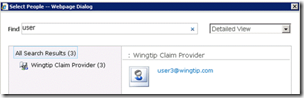











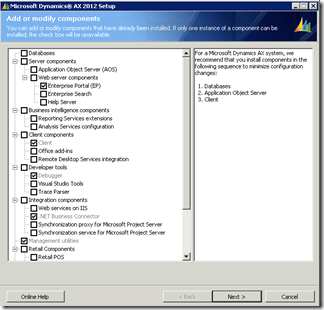








0 comments