Lately we had a ticket where a user was unable to execute task sequences from the Run Advertised Program console on his client. FYI, we’re running SCCM 2007 R2. The error the user was facing was this one:
This program cannot run because a reboot is in progress or software distribution is paused.
In the smsts.log file on the client (c:\Windows\System32\CCM\Logs\SMSTSLog\smsts.log) we saw the message “Waiting for Software Updates to pause”. So it seems that besides our Task Sequence we wanted to execute the client was also performing software updates in the background.
In the UpdatesDeployment.log we found something alike “Request received – IsPasued” and “Request received – Pause”
Somehow we couldn’t do much with this information. We hit a wall as we had no clue what updates were installing or why did they hang . So we continued our search. After some digging we found the following information in the registry:
So SCCM keeps track of the Task Sequence currently executing below HKLM\Software\Microsoft\SMS\Task Sequence. It will only allow one at a time. When comparing the registry entries with a working client we saw a small difference. The problem client didn’t had a “SoftwareUpdates” registry entry. As far as I can tell this is SCCM’s system of letting a Task Sequence know it can execute or not. In order to execute it needs two “cookies”. One for Software Distribution and one for Software Updates. If it has both, it means it has the necessary “cookies” to get started.
The actual value of the cookies can also be found in the following location: HLM\Software\Microsoft\SMS\Mobile Client\Software Distribution\State
There we could see that indeed execute was paused as this entry had a value of 1. This was consistent with the error we were seeing in the Run Advertised Programs GUI. A lot of articles and blogs tell you to set it to 0 or delete it. We tried that, but it didn’t had any effects. And then I found the following forum post: http://www.myitforum.com/forums/Software-Updates-waiting-for-installation-to-complete-m221843.aspx With the information posted by gurltech I was able to perform the following steps:
Open wbemtest and connect to root\ccm\softwareupdates\deploymentagent
Execute the following query: select * from ccm_deploymenttaskex1
If all goes well you find an instance
And now check the AssignmentID property
This ID can be used to track down the Deployment so called being “in progress”. When opening the “Status for a deployment and computer” report. And providing the id we just found and the computer name, we couldn’t find any updates to be installed or failed.
So I figured using the script to clear the deployment task from WMI couldn’t hurt much. Either on a next software update cycle scan it would reappear, or it would be gone forever. And indeed, after setting the ID’s (AssignmentId and JobId) to 0 and recycling the SCCM client service we were able to execute Task Sequences again on that client. This situation might be very rare to run into, but I think it might inform you of some insights as to how SCCM works.

![clip_image001[8] clip_image001[8]](https://blogger.googleusercontent.com/img/b/R29vZ2xl/AVvXsEjPLVUxakcXzyke6VFFUyL045P2crcxG_9wEWrbYnBi2IEJh8376icRBASWiEBi-EP7oTcF5OOUTBEdVJ0wHgqNxOKLptBs40NzTHzwZ3LsPHmdb1-Tx7p9UTk0u9iaj1ZwbXWyRUPsdQ/?imgmax=800)
![clip_image001[10] clip_image001[10]](https://blogger.googleusercontent.com/img/b/R29vZ2xl/AVvXsEiOdwYsqHPhmQQsydsQdxTThRnaLHrStST9Cg-EZn681P7TT8qbqyc0mP6up0gZ8qTTZ1ebX3gz36hyE2hfnSZSPWgXazhjFk6jC7X_VjTcpb8BL4tG91xgAI2QWS0IGSfY6Ol14zfAYg/?imgmax=800)
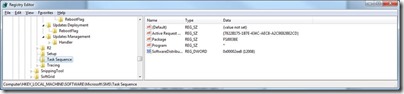
![clip_image001[4] clip_image001[4]](https://blogger.googleusercontent.com/img/b/R29vZ2xl/AVvXsEj7KywdnzH6U7X6PWjrGUwdF-QssgJv65PnTKNGQoj3jpa7ZnDTDdxMW0nEYO3ZDYVxGWFyzq3nntpKT85IM_q_5Xi1L75l_atDNPd8E6-Wnlnyk0je41bwFOWqqDZs7Y-_QLki7TGytQ/?imgmax=800)

![clip_image002[4] clip_image002[4]](https://blogger.googleusercontent.com/img/b/R29vZ2xl/AVvXsEh3xvRYE42KOMa7oTpabBaZ_d5imSbYGdlpTUlTlmwiROScbvtSipTmJJnLxUpSAX_cfr8I4WSJGJn3QZxzL3w8xZjXsvBSgk0X3OCEqR-kQPjoDuHdr9Dyk8m7xHq4RS-mMG5NRducPw/?imgmax=800)
![clip_image002[6] clip_image002[6]](https://blogger.googleusercontent.com/img/b/R29vZ2xl/AVvXsEgCoeZw-wT9le0sTONtAO2YvGL4YBdV1WvwmVt2zy4ESYN1MQXDGyBOGbx46yJhoX6Mu40DwzYZNlYE7vCPdC4R23ooeb-qt6Zt07Ot61PmDCIoN-kG7zNlXpq1A0x5YGwxj1vAb0vkRw/?imgmax=800)
![clip_image002[8] clip_image002[8]](https://blogger.googleusercontent.com/img/b/R29vZ2xl/AVvXsEhnfFT-uZTfESp-55ykMfLUK87XN64JlJFexZhgJq5iLs7zuUVjpU1lemFqRZvKaRvDqaFxkArk8THdJ3ra8V12jJq3H3FVex1zLg6YhRfRdbz9ltbno6Y5V3WYW3IYlIYDSZnMLBlYjQ/?imgmax=800)
![clip_image002[10] clip_image002[10]](https://blogger.googleusercontent.com/img/b/R29vZ2xl/AVvXsEh_sgocBGjQeURoZFLv3sU7XorFtFj_i4WnWypp9II3WfxnWH-Zm_la_hpDctSYDvH-HjTXK-jybt70ew0MtN5feTVbOHEZS3yaToWSlBYfAQwgzdw6zfJC-3jHeMTySfNHx5YP11wC6Q/?imgmax=800)




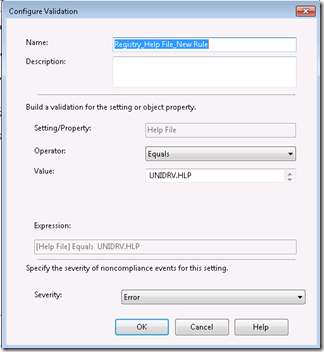








2 comments