Last week a new build for Windows Technical Preview (“Windows 10”) was available. You can easily find out by going to PC settings: Windows + C > Settings > Change PC Settings > Update and Recovery > Preview Builds
My current version (build 9841):
Upon clicking install now I got the following error:
In words: Failed to install the new preview build, please try again later. 0x80246007
After rebooting and trying again:
In words: Couldn’t install Windows Technical Preview. We couldn’t update the system reserved partition.
In words: Failed to install the new preview build, please try again later. 0xC1900200
I opened up diskmgmt.msc to find out what was wrong with my system reserved partition:
As you can see the first partition (system reserved) was quite full. I assigned a drive letter and starting looking around. The easiest way to do this is to use PsExec (http://technet.microsoft.com/en-us/sysinternals/bb897553.aspx) and start a command prompt as System (psexec –s cmd). If you use a regular command prompt you’ll get some access denieds here and there as your local administrator user might not have access to some system managed files/folders. Using dir /a you’ll be able to drill down the structure. Eventually I came up with H:\Recovery\WindowsRE\ which contained a file WinRE.wim of 309 MB.
This WinRE.wim contains a Windows Recovery Environment which you can boot when your system is having issues. It’s not vital that this is stored in the system reserved partition so I thought Id move it. Using “reagentc.exe /info” or “bcdedit /enum all” you can also see this configuration:
I then started messing around with takeown and eventually I just used Windows Explorer and moved the Recovery folder to my second internal HDD (D:\) which I use as a data volume. After moving the files I could see that the WinRE configuration was disabled. I googled around a bit to find out how I could update the information to reflect the new location. There seemed to be a reagentc command available, but although it stated success my configuration wasn’t updated to reflect the new path. So I used Visual BCD (http://www.boyans.net/) to just easily change the BCD parameters:
I updated both Windows Recovery Device options (edit SdiDevice and chose D: as my partition)
The same for the Windows Recovery Environment loaders (edit ApplicationDevice and OSDevice)
Now my configuration showed as enabled again:
After making some free room I could now successfully install the latest build:
Eventually it seemed that the update process also moved (or recreated?) the WinRE environment on my C:\ drive. The Recovery folder I moved was empty (besides the logs folder). Using reagentc /info I could also see that the WinRE.wim was coming from the C:\ partition. So I guess this worked out fine for me.
On a final note: there’s a new option available to set your preference as to how fast you want to receive new builds:
This is also explained on an official blog of Microsoft:blogs.windows.com: We’re rolling out our first new build to the Windows Insider Program






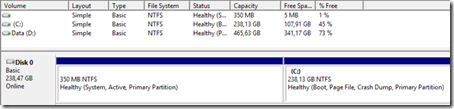













8 Response to Windows Technical Preview: Cannot Update the System Reserved Partition
I was able to fix the same problem I had by modifying your process a bit.
I assigned a drive letter to the partition, opened an elevated command prompt, navigated to the directory your described, used the attrib -r -s -h on the file you named, then deleted it. Thanks !
With Win 10 i'm having the same problem
Thank you. Just had this issue with the RTM. Deleted the WinRE.wim and it now works fine.
Same problem here. Not sure how to resolve it and get the update.
Same problem here with the setup of Win 10
The "We couldn’t update system reserved partition'error message is truly a pain in the posterior, especially when those users who are trying to upgrade to Windows 10. We couldn’t update system reserved partition” Windows 10 upgrade error is normally caused by too little space on the System Reserved Partition (SRP). The System Reserve Partition is an additional small partition created by Windows, which stores boot files. The SRP can be filled up with security apps and third-party anti-virus. Once this partition has insufficient space, the system will not be able to upgrade to Windows 10.
To upgrade to Windows 10, your device needs to have at least 15MB free space on the System Reserved Partition. A simple method in rectifying this problem is to free space of the device’s SRP. This here is a quick fix for “We couldn’t update system reserved partition” error in Windows 10.
Add Your Comment