Just as a reminder for myself. The following error might appear in the ADFS Admin log after a user being faced with the ADFS error page. The error is pretty cryptic and gives no real clues away.
Error event ID 364: Encountered error during federation passive request.
Additional Data
Exception details:
Microsoft.IdentityServer.Web.RequestFailedException: MSIS7012: An error occurred while processing the request. Contact your administrator for details. ---> Microsoft.IdentityServer.Protocols.WSTrust.StsConnectionException: MSIS7004: An exception occurred while connecting to the federation service. The service endpoint URL 'net.tcp://localhost:1501/adfs/services/trusttcp/windows' may be incorrect or the service is not running. ---> System.ServiceModel.EndpointNotFoundException: There was no endpoint listening at net.tcp://localhost:1501/adfs/services/trusttcp/windows that could accept the message. This is often caused by an incorrect address or SOAP action. See InnerException, if present, for more details.
But after restarting the ADFS service an additional errors are shown:
Error event ID 102: There was an error in enabling endpoints of Federation Service. Fix configuration errors using PowerShell cmdlets and restart the Federation Service.
Additional Data
Exception details:
System.ArgumentNullException: Value cannot be null.
Parameter name: certificate
at System.IdentityModel.Tokens.X509SecurityToken..ctor(X509Certificate2 certificate, String id, Boolean clone, Boolean disposable)
at System.IdentityModel.Tokens.X509SecurityToken..ctor(X509Certificate2 certificate)
at Microsoft.IdentityServer.Service.Configuration.MSISSecurityTokenServiceConfiguration.Create(Boolean forSaml)
at Microsoft.IdentityServer.Service.Policy.PolicyServer.Service.ProxyPolicyServiceHost.ConfigureWIF()
at Microsoft.IdentityServer.Service.SecurityTokenService.MSISConfigurableServiceHost.Configure()
at Microsoft.IdentityServer.Service.SecurityTokenService.STSService.StartProxyPolicyStoreService(ServiceHostManager serviceHostManager)
at Microsoft.IdentityServer.Service.SecurityTokenService.STSService.OnStartInternal(Boolean requestAdditionalTime)
And Event id 133: During processing of the Federation Service configuration, the element 'signingToken' was found to have invalid data. The private key for the certificate that was configured could not be accessed. The following are the values of the certificate:
Element: signingToken
This one is more descriptive. Here and there you see people saying that adding the ADFS service account to the local admins resolves this issue. Yeah I can imagine that, but that account is not supposed to have that kind of privileges! It’s sufficient to grant read (not even full control) to the private keys of the token signing and decrypting certificate. You can manage these by opening the mmc, adding the certificates snappin for the computer and browse the personal store.




![clip_image001[8] clip_image001[8]](https://blogger.googleusercontent.com/img/b/R29vZ2xl/AVvXsEjPLVUxakcXzyke6VFFUyL045P2crcxG_9wEWrbYnBi2IEJh8376icRBASWiEBi-EP7oTcF5OOUTBEdVJ0wHgqNxOKLptBs40NzTHzwZ3LsPHmdb1-Tx7p9UTk0u9iaj1ZwbXWyRUPsdQ/?imgmax=800)
![clip_image001[10] clip_image001[10]](https://blogger.googleusercontent.com/img/b/R29vZ2xl/AVvXsEiOdwYsqHPhmQQsydsQdxTThRnaLHrStST9Cg-EZn681P7TT8qbqyc0mP6up0gZ8qTTZ1ebX3gz36hyE2hfnSZSPWgXazhjFk6jC7X_VjTcpb8BL4tG91xgAI2QWS0IGSfY6Ol14zfAYg/?imgmax=800)
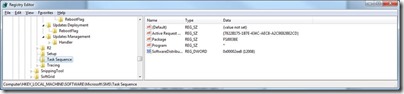
![clip_image001[4] clip_image001[4]](https://blogger.googleusercontent.com/img/b/R29vZ2xl/AVvXsEj7KywdnzH6U7X6PWjrGUwdF-QssgJv65PnTKNGQoj3jpa7ZnDTDdxMW0nEYO3ZDYVxGWFyzq3nntpKT85IM_q_5Xi1L75l_atDNPd8E6-Wnlnyk0je41bwFOWqqDZs7Y-_QLki7TGytQ/?imgmax=800)

![clip_image002[4] clip_image002[4]](https://blogger.googleusercontent.com/img/b/R29vZ2xl/AVvXsEh3xvRYE42KOMa7oTpabBaZ_d5imSbYGdlpTUlTlmwiROScbvtSipTmJJnLxUpSAX_cfr8I4WSJGJn3QZxzL3w8xZjXsvBSgk0X3OCEqR-kQPjoDuHdr9Dyk8m7xHq4RS-mMG5NRducPw/?imgmax=800)
![clip_image002[6] clip_image002[6]](https://blogger.googleusercontent.com/img/b/R29vZ2xl/AVvXsEgCoeZw-wT9le0sTONtAO2YvGL4YBdV1WvwmVt2zy4ESYN1MQXDGyBOGbx46yJhoX6Mu40DwzYZNlYE7vCPdC4R23ooeb-qt6Zt07Ot61PmDCIoN-kG7zNlXpq1A0x5YGwxj1vAb0vkRw/?imgmax=800)
![clip_image002[8] clip_image002[8]](https://blogger.googleusercontent.com/img/b/R29vZ2xl/AVvXsEhnfFT-uZTfESp-55ykMfLUK87XN64JlJFexZhgJq5iLs7zuUVjpU1lemFqRZvKaRvDqaFxkArk8THdJ3ra8V12jJq3H3FVex1zLg6YhRfRdbz9ltbno6Y5V3WYW3IYlIYDSZnMLBlYjQ/?imgmax=800)
![clip_image002[10] clip_image002[10]](https://blogger.googleusercontent.com/img/b/R29vZ2xl/AVvXsEh_sgocBGjQeURoZFLv3sU7XorFtFj_i4WnWypp9II3WfxnWH-Zm_la_hpDctSYDvH-HjTXK-jybt70ew0MtN5feTVbOHEZS3yaToWSlBYfAQwgzdw6zfJC-3jHeMTySfNHx5YP11wC6Q/?imgmax=800)










5 comments