Recently I got a request of a customer to update the root certificates of several certificates they had in place. The problem was that one of the intermediate CA’s had an expiration date which was before the expiration date of the actual certificate. Here’s the information we got with this notification.
The problem was the Belgium Root CA2. It’s valid until 27/01/2014 whilst several of the “your servercertificate (SSL)” are valid till the end of 2014. When clients would validate this chain after the 27th of January this would cause problems. With this news we received the new root and intermediate CA’s in a zip file.
Using certutil you can easily install them in the required stores on the server which has “your servercertificate (SSL)” configured for one or more services.
- certutil -addstore -enterprise Root "C:\Temp\NewRootChain\Baltimore Cybertrust Root.crt"
- certutil -addstore -enterprise CA "C:\Temp\NewRootChain\Cybertrust Global Root.crt"
- certutil -addstore -enterprise CA "C:\Temp\NewRootChain\Belgium ROOT CA 2.crt"
- certutil -addstore -enterprise CA "C:\Temp\NewRootChain\government2011.cer"
After performing these steps I could see the new chain reflected in my certificate on the server. Now I figured that the clients should retrieve this chain as well one way or another. Upon accessing https://web.contoso.com I could see that the certificate was trusted, but the path was still showing the old chain!
First thing I verified was that the “Baltimore Cybertrust Root” was in the trusted root certificate authorities of my client. Without me actually putting it there it was present. This makes sense as this probably comes with windows update or something alike. I assume the client has to retrieve the intermediate certificates himself. I thought that he would go externally for that. From the certificate I found the Authority Information Access URL which pointed to the (outdated) Belgium Root CA2 on an external (publicly available) URL. “AHAH” I figured, time to contact the issuers of these certificates. They kindly replied that if the server has the correct chain, the clients should reflect this. They also provided me an openssl command and requested more information.
This made me dig deeper. After a while I came to the following conclusion: my “bad” client showed different paths for these kind of certificates… When visiting my ADFS service I saw the correct chain being build, but on my web server I had the old chain. Very odd. So something had to be wrong server side. From what I can tell here’s my conclusion:
The browser gets the intermediate certificates in the chain from the IIS server
- IIS 8.0 on Windows 2012: update the stores and all is good (or the servers had a reboot somewhere in the last weeks that I’m unaware off)
- IIS 7.5 on Windows 2008 R2: update the stores AND unbind/bind the certificate in the IIS bindings of your website(s).
For the IIS 7.5 I also tried an IIS reset, but that wasn’t enough. Perhaps a reboot would do too. Here’s my source for the solution: http://serverfault.com/questions/238206/iis7-not-sending-intermediate-ssl-certificate
A usefull openssl command, even works for services like sldap. It will show you all certificates in the chain.
- openssl.exe s_client -showcerts -connect contoso.com:636
- openssl.exe s_client -showcerts -connect web.contoso.com:443
P.S. The new chain also has an oddity… Belgium Root CA2 is valid until 2025 whilst the Cybertrust Global Root expired 2020
Bonus tip #1: in the windows event log (of the client) you can enable CAPI2 logging. This will show you detailed information of all Certificate related operations. In my opinion the logging is often to detailed to tell you much, but it’s nice to know it’s there. You can find it under Application and Services\Microsoft\Windows\CAPI2 right-click Operational and choose enable.
Bonus tip #2: on Windows 2012/ Windows 8 you can easily open the certificates of both the current user and the current computer. In the past I often used mmc > add remove certificates > click some more > … Now there’s a way to open a certificates mmc for the local computer using the command line:
- Current user: certmgr
- Current computer: certlm
[Update 20/11/2013] forgot to mention the -enterprise switch in the certutil commands. This ensures the local computer certificate stores are used.











![clip_image001[8] clip_image001[8]](https://blogger.googleusercontent.com/img/b/R29vZ2xl/AVvXsEjPLVUxakcXzyke6VFFUyL045P2crcxG_9wEWrbYnBi2IEJh8376icRBASWiEBi-EP7oTcF5OOUTBEdVJ0wHgqNxOKLptBs40NzTHzwZ3LsPHmdb1-Tx7p9UTk0u9iaj1ZwbXWyRUPsdQ/?imgmax=800)
![clip_image001[10] clip_image001[10]](https://blogger.googleusercontent.com/img/b/R29vZ2xl/AVvXsEiOdwYsqHPhmQQsydsQdxTThRnaLHrStST9Cg-EZn681P7TT8qbqyc0mP6up0gZ8qTTZ1ebX3gz36hyE2hfnSZSPWgXazhjFk6jC7X_VjTcpb8BL4tG91xgAI2QWS0IGSfY6Ol14zfAYg/?imgmax=800)
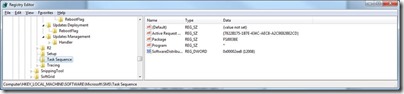
![clip_image001[4] clip_image001[4]](https://blogger.googleusercontent.com/img/b/R29vZ2xl/AVvXsEj7KywdnzH6U7X6PWjrGUwdF-QssgJv65PnTKNGQoj3jpa7ZnDTDdxMW0nEYO3ZDYVxGWFyzq3nntpKT85IM_q_5Xi1L75l_atDNPd8E6-Wnlnyk0je41bwFOWqqDZs7Y-_QLki7TGytQ/?imgmax=800)

![clip_image002[4] clip_image002[4]](https://blogger.googleusercontent.com/img/b/R29vZ2xl/AVvXsEh3xvRYE42KOMa7oTpabBaZ_d5imSbYGdlpTUlTlmwiROScbvtSipTmJJnLxUpSAX_cfr8I4WSJGJn3QZxzL3w8xZjXsvBSgk0X3OCEqR-kQPjoDuHdr9Dyk8m7xHq4RS-mMG5NRducPw/?imgmax=800)
![clip_image002[6] clip_image002[6]](https://blogger.googleusercontent.com/img/b/R29vZ2xl/AVvXsEgCoeZw-wT9le0sTONtAO2YvGL4YBdV1WvwmVt2zy4ESYN1MQXDGyBOGbx46yJhoX6Mu40DwzYZNlYE7vCPdC4R23ooeb-qt6Zt07Ot61PmDCIoN-kG7zNlXpq1A0x5YGwxj1vAb0vkRw/?imgmax=800)
![clip_image002[8] clip_image002[8]](https://blogger.googleusercontent.com/img/b/R29vZ2xl/AVvXsEhnfFT-uZTfESp-55ykMfLUK87XN64JlJFexZhgJq5iLs7zuUVjpU1lemFqRZvKaRvDqaFxkArk8THdJ3ra8V12jJq3H3FVex1zLg6YhRfRdbz9ltbno6Y5V3WYW3IYlIYDSZnMLBlYjQ/?imgmax=800)
![clip_image002[10] clip_image002[10]](https://blogger.googleusercontent.com/img/b/R29vZ2xl/AVvXsEh_sgocBGjQeURoZFLv3sU7XorFtFj_i4WnWypp9II3WfxnWH-Zm_la_hpDctSYDvH-HjTXK-jybt70ew0MtN5feTVbOHEZS3yaToWSlBYfAQwgzdw6zfJC-3jHeMTySfNHx5YP11wC6Q/?imgmax=800)
















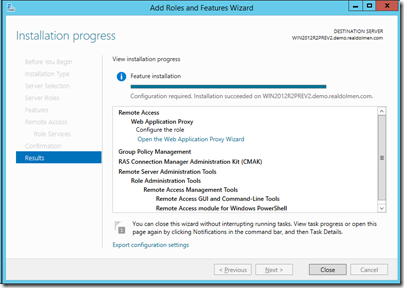


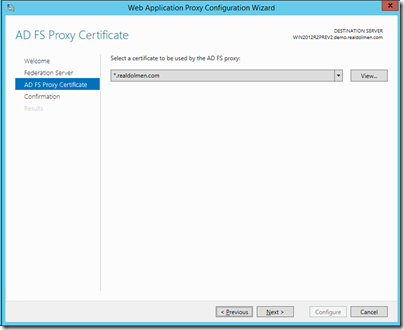



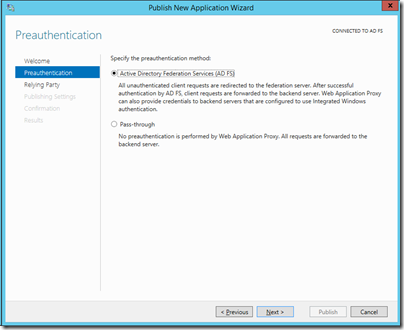







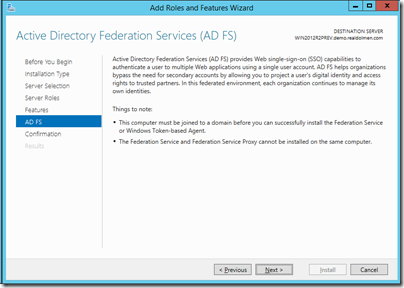

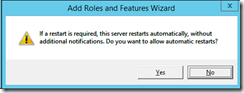




















0 comments