I’m getting more and more involved with customers using Azure to host some VM’s in an IAAS scenario. In some cases they like to have a Domain Controller from their corporate domain on Azure. I think it’s a best practice to have some form of malware protection installed. Some customers opt to use their on-premise solution, other opt to use the free Microsoft Antimalware solution. The latter comes as an extension which you can add when creating a virtual machine. Or just add it afterwards. One of the drawbacks is that there’s no central management. You push it out to each machine and that’s it.
Both the old and new portals allow to specify this during the machine creation:
Old portal wizard:
New portal wizard:
However, the new portal allows you to specify additional parameters:
As you can see you can also specify the exclusions. For certain workloads (like SQL) this is pretty important. From past experiences I know that getting exclusions for a given application is a pretty tedious work. You have to go through various articles and compose your list. I took a look at the software installed on an Azure VM and I noticed it was called System Center Endpoint Protection.
Second I went ahead and looked in the registry:
The easiest way to configure those exclusion setting is through PowerShell. The Set-AzureVMMicrosoftAntimalwareExtension cmdlet has a parameter called AntimalwareConfigFile that accepts both an XML or JSON file. Initially I thought I’d just take the XML files from a System Center Endpoint Protection implementation and be done with it. Quickly I found out that the format for this XML file was different than the templates SCEP uses. So I thought I’d do some quick find and replace. But no matter what I tried, issues kept popping inside the guest and the XML file failed to be parsed successfully. This guide explains it pretty well, but I failed to do so: Microsoft Antimalware for Azure Cloud Services and Virtual Machines
I was preferring XML as that format allows for comment tags which is pretty easy to document certain exclusions. Now I had to resort to JSON which is just a bunch of text in brackets/colons. Here’s some sample config files based upon the files from SCEP:
A Regular Server
{
"AntimalwareEnabled": true,
"RealtimeProtectionEnabled": true,
"ScheduledScanSettings": {
"isEnabled": false,
"day": 1,
"time": 180,
"scanType": "Full"
},
"Exclusions": {
"Extensions": "",
"Paths": "%allusersprofile%\\NTUser.pol;%systemroot%\\system32\\GroupPolicy\\Machine\\registry.pol;%windir%\\Security\\database\\*.chk;%windir%\\Security\\database\\*.edb;%windir%\\Security\\database\\*.jrs;%windir%\\Security\\database\\*.log;%windir%\\Security\\database\\*.sdb;%windir%\\SoftwareDistribution\\Datastore\\Datastore.edb;%windir%\\SoftwareDistribution\\Datastore\\Logs\\edb.chk;%windir%\\SoftwareDistribution\\Datastore\\Logs\\edb*.log;%windir%\\SoftwareDistribution\\Datastore\\Logs\\Edbres00001.jrs;%windir%\\SoftwareDistribution\\Datastore\\Logs\\Edbres00002.jrs;%windir%\\SoftwareDistribution\\Datastore\\Logs\\Res1.log;%windir%\\SoftwareDistribution\\Datastore\\Logs\\Res2.log;%windir%\\SoftwareDistribution\\Datastore\\Logs\\tmp.edb",
"Processes": ""
}
}
A SQL Server
{
"AntimalwareEnabled": true,
"RealtimeProtectionEnabled": true,
"ScheduledScanSettings": {
"isEnabled": false,
"day": 1,
"time": 180,
"scanType": "Full"
},
"Exclusions": {
"Extensions": "",
"Paths": "%allusersprofile%\\NTUser.pol;%systemroot%\\system32\\GroupPolicy\\Machine\\registry.pol;%windir%\\Security\\database\\*.chk;%windir%\\Security\\database\\*.edb;%windir%\\Security\\database\\*.jrs;%windir%\\Security\\database\\*.log;%windir%\\Security\\database\\*.sdb;%windir%\\SoftwareDistribution\\Datastore\\Datastore.edb;%windir%\\SoftwareDistribution\\Datastore\\Logs\\edb.chk;%windir%\\SoftwareDistribution\\Datastore\\Logs\\edb*.log;%windir%\\SoftwareDistribution\\Datastore\\Logs\\Edbres00001.jrs;%windir%\\SoftwareDistribution\\Datastore\\Logs\\Edbres00002.jrs;%windir%\\SoftwareDistribution\\Datastore\\Logs\\Res1.log;%windir%\\SoftwareDistribution\\Datastore\\Logs\\Res2.log;%windir%\\SoftwareDistribution\\Datastore\\Logs\\tmp.edb",
"Processes": "%ProgramFiles%\\Microsoft SQL Server\\MSSQL10.MSSQLSERVER\\MSSQL\\Binn\\SQLServr.exe"
}
}
This one is almost identical to the server one, but here we exclude the SQLServr.exe process. The path to this executable might be different in your environment!
A Domain Controller
{
"AntimalwareEnabled": true,
"RealtimeProtectionEnabled": true,
"ScheduledScanSettings": {
"isEnabled": false,
"day": 1,
"time": 180,
"scanType": "Full"
},
"Exclusions": {
"Extensions": "",
"Paths": "%allusersprofile%\\NTUser.pol;%systemroot%\\system32\\GroupPolicy\\Machine\\registry.pol;%windir%\\Security\\database\\*.chk;%windir%\\Security\\database\\*.edb;%windir%\\Security\\database\\*.jrs;%windir%\\Security\\database\\*.log;%windir%\\Security\\database\\*.sdb;%windir%\\SoftwareDistribution\\Datastore\\Datastore.edb;%windir%\\SoftwareDistribution\\Datastore\\Logs\\edb.chk;%windir%\\SoftwareDistribution\\Datastore\\Logs\\edb*.log;%windir%\\SoftwareDistribution\\Datastore\\Logs\\Edbres00001.jrs;%windir%\\SoftwareDistribution\\Datastore\\Logs\\Edbres00002.jrs;%windir%\\SoftwareDistribution\\Datastore\\Logs\\Res1.log;%windir%\\SoftwareDistribution\\Datastore\\Logs\\Res2.log;%windir%\\SoftwareDistribution\\Datastore\\Logs\\tmp.edb;E:\\Windows\\ntds\\ntds.dit;E:\\Windows\\ntds\\EDB*.log;E:\\Windows\\ntds\\Edbres*.jrs;E:\\Windows\\ntds\\EDB.chk;E:\\Windows\\ntds\\TEMP.edb;E:\\Windows\\ntds\\*.pat;E:\\Windows\\SYSVOL\\domain\\DO_NOT_REMOVE_NtFrs_PreInstall_Directory;E:\\Windows\\SYSVOL\\staging;E:\\Windows\\SYSVOL\\staging areas;E:\\Windows\\SYSVOL\\sysvol;%systemroot%\\System32\\Dns\\*.log;%systemroot%\\System32\\Dns\\*.dns;%systemroot%\\System32\\Dns\\boot",
"Processes": "%systemroot%\\System32\\ntfrs.exe;%systemroot%\\System32\\dfsr.exe;%systemroot%\\System32\\dfsrs.exe"
}
}
Again a lot of familiar exceptions as in the server template but also specific exclusions for NTDS related files and DNS related files. Remark: One of the best practices for installing domain controllers in Azure is to relocate the AD database/log files and sysvol to another disk with caching set to none. So the above exclusions might be wrong! Replace %systemroot% with the drive letter containing your AD files!
Special remark: the SCEP templates have a bug where they add %systemroot%\\system32\\GroupPolicy\\Registry.pol which in fact should be %systemroot%\\system32\\GroupPolicy\\Machine\\registry.pol I’ve given an example issue of that here: Setspn.blogspot.com: Corrupt Local GPO Files
The templates above are in the JSON format. I save them as MicrosoftAntiMalware_DC.json
| 001 002 003 | $vm = get-AzureVM -servicename "CoreInfra" -name "SRVDC01" $vm | Set-AzureVMMicrosoftAntimalwareExtension -AntimalwareConfigFile C:\Users\Thomas\Documenten\Work\MicrosoftAntiMalware_DC.json | Update-AzureVM |
Now in the registry on the VM we can verify our extensions are applied:
Some good references:
- Petri (Aidan Finn): Installing Microsoft Anti-Malware in Azure VMs
- azure.microsoft.com: New Antimalware Options for Protecting Azure Virtual Machines Microsoft Azure Blog
- azure.microsoft.com: Deploying Antimalware Solutions on Azure Virtual Machines
- Virus scanning recommendations for Enterprise computers that are running currently supported versions of Windows


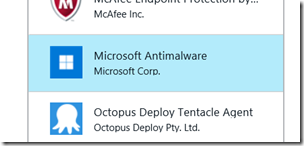









1 Response to Protecting a Domain Controller in Azure with Microsoft Antimalware
Hi Team, Your article about the blog "Protecting a Domain Controller in Azure with Microsoft Antimalware." In this Blog, your description of Microsoft Antimalware was beneficial to understand it clearly, and the attached images and coding are helpful to me. The explanation is excellent. Thank you for sharing the Knowledge!
Add Your Comment