Lately I’ve been working on my Azure Automation skills. More precisely I want to have a script that is able to create a virtual machine and creates a new Active Directory (domain controller) on it. The are several ways of doing this. One way is to create a PowerShell script that is executed through the Azure script extension. An other way is through the Desired State Configuration (DSC) extension. In my opinion the latter is the best option. DSC is really great at getting your server configured with minimal scripting. If you’re unfamiliar with DSC you might be experiencing quite some issues in the beginning. Having a working DSC extension is one thing, but getting it to work through the Azure DSC extension has it’s own challenges. Most of these so called issues have probably to do with me being at the bottom of the DSC learning curve…
A while back I wrote a simple DSC extension to get the time zone right (Working with PowerShell DSC and Azure VM’s based on Windows 2012). That simple example went pretty well. Now I wasn’t even getting my DSC script to properly download to the target system. Now how on earth could something that simple be that hard? Here’s the error I was having:
Log file location: C:\WindowsAzure\Logs\Plugins\Microsoft.Powershell.DSC\1.10.1.0\DscExtensionHandler.3.20150627-211133
VERBOSE: [2015-06-27T21:11:42] File lock does not exist: begin processing
VERBOSE: [2015-06-27T21:11:42] File
C:\Packages\Plugins\Microsoft.Powershell.DSC\1.10.1.0\bin\..\DSCWork\2-Completed.Install.dsc exists; invoking extension
handler...
VERBOSE: [2015-06-27T21:11:43] Reading handler environment from
C:\Packages\Plugins\Microsoft.Powershell.DSC\1.10.1.0\bin\..\HandlerEnvironment.json
VERBOSE: [2015-06-27T21:11:44] Reading handler settings from
C:\Packages\Plugins\Microsoft.Powershell.DSC\1.10.1.0\RuntimeSettings\3.settings
VERBOSE: [2015-06-27T21:11:47] Applying DSC configuration:
VERBOSE: [2015-06-27T21:11:47] Sequence Number: 3
VERBOSE: [2015-06-27T21:11:47] Configuration Package URL:
https://thvuystoragetest.blob.core.windows.net/windows-powershell-dsc/MyDC.ps1.zip
VERBOSE: [2015-06-27T21:11:47] ModuleSource:
VERBOSE: [2015-06-27T21:11:47] Configuration Module Version:
VERBOSE: [2015-06-27T21:11:47] Configuration Container: MyDC.ps1
VERBOSE: [2015-06-27T21:11:47] Configuration Function: MyDC (2 arguments)
VERBOSE: [2015-06-27T21:11:47] Configuration Data URL:
https://thvuystoragetest.blob.core.windows.net/windows-powershell-dsc/MyDC-69d57a1f-2522-41d7-b5ac-3b635c63ba93.psd1
VERBOSE: [2015-06-27T21:11:47] Certificate Thumbprint: FC89BDBF395EFC39EA3633BBDEAE9BB7AA7C475E
VERBOSE: [2015-06-27T21:11:47] Creating Working directory:
C:\Packages\Plugins\Microsoft.Powershell.DSC\1.10.1.0\bin\..\DSCWork\MyDC.ps1.3
VERBOSE: [2015-06-27T21:11:48] Downloading configuration package
VERBOSE: [2015-06-27T21:11:48] Downloading
https://thvuystoragetest.blob.core.windows.net/windows-powershell-dsc/MyDC.ps1.zip?sv=2014-02-14&sr=b&sig=k38XoVn5%2Bn5P1UIMM8q
mh9bc7YBD7Q5ZNV%2B5aqvP2xs%3D&se=2015-06-27T20%3A10%3A16Z&sp=rd to
C:\Packages\Plugins\Microsoft.Powershell.DSC\1.10.1.0\bin\..\DSCWork\MyDC.ps1.3\MyDC.ps1.zip
VERBOSE: [2015-06-27T21:11:48] An error occurred processing the configuration package; removing
C:\Packages\Plugins\Microsoft.Powershell.DSC\1.10.1.0\bin\..\DSCWork\MyDC.ps1.3
VERBOSE: [2015-06-27T21:11:48] [ERROR] An error occurred downloading the Azure Blob: Exception calling "DownloadFile" with "2"
argument(s): "The remote server returned an error: (404) Not Found."
The Set-AzureVMDscExtension cmdlet grants access to the blobs only for 1 hour; have you exceeded that interval?
VERBOSE: [2015-06-27T21:11:49] Writing handler status to C:\Packages\Plugins\Microsoft.Powershell.DSC\1.10.1.0\Status\3.status
VERBOSE: [2015-06-27T21:11:49] Removing file lock
The most interesting part:
VERBOSE: [2015-06-27T21:11:48] [ERROR] An error occurred downloading the Azure Blob: Exception calling "DownloadFile" with "2"
argument(s): "The remote server returned an error: (404) Not Found."
The Set-AzureVMDscExtension cmdlet grants access to the blobs only for 1 hour; have you exceeded that interval?
I found the following URL from the log file: https://thvuystoragetest.blob.core.windows.net/windows-powershell-dsc/MyDC.ps1.zip?sv=2014-02-14&sr=b&sig=k38XoVn5%2Bn5P1UIMM8qmh9bc7YBD7Q5ZNV%2B5aqvP2xs%3D&se=2015-06-27T20%3A10%3A16Z&sp=rd
Some googling led me to some results, but nothing relevant. I took the URL and copy pasted into a browser:
It showed me an XML type response stating: BlobNotFound: The specified blob does not exist. By accident I used an open chrome instance as I typically use IE. If I visited this URL using IE I simply got a page not found error. That’s probably something that can be tweaked in the IE settings, but still good to know. After seeing that error page I went to the Azure management portal:
I drilled down till I found my .ps1.zip file and copy pasted its URL in a notepad++ windows:
As you can see the only difference is the casing of “MyDC.ps1”… The URL in the log file is constructed by the Azure DSC extension. More particular by the following PowerShell lines:
| 001 002 003 004 005 006 007 008 009 010 011 012 | $configurationArchive = "MyDC.ps1.zip" $configurationName = "MyDC" $configurationData = "C:\Users\Thomas\SkyDrive\Documenten\Work\Blog\DSC\Final\myDC.psd1" $VM = get-AzureVM -Service $svcname -name $vmname $vm = Set-AzureVMDSCExtension -VM $vm ` -ConfigurationArchive $configurationArchive ` -ConfigurationName $configurationName ` -ConfigurationArgument $configurationArguments ` -ConfigurationDataPath $configurationData $vm | update-azurevm |
Updating my $configurationArchive to myDC.ps1.zip was all I needed to do to get this baby running.
Summary
Whenever creating storage accounts, containers or blobs on them, make sure to watch out for case sensitiveness. In my opinion using an all lower case approach might be the best way forward.












 The
The 




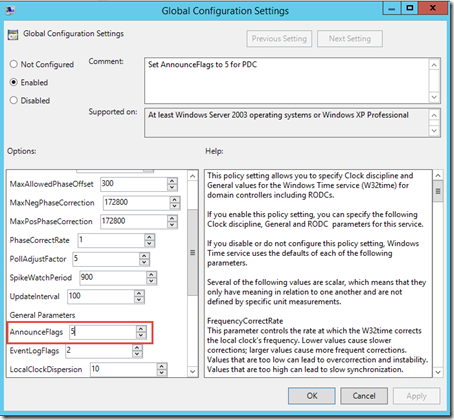











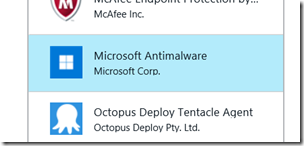









0 comments