Due to me being creative with the FIM 2010 R2 Password Reset feature, I had to change some of the strings which are displayed during a password reset action on the password reset site. Luckily the FIM product team has foreseen this and allows you to customize whatever string you like. They’ve got it detailed over here: TechNet: FIM 2010 R2 Portal Customization
I stumbled across some things though:
In the guide they seem to suggest that you have to name resources files as Strings.<country>-<locale>.resources. To be honest I never tested naming the files like this. From what I could see from other files (like the DLLs in the folder) I could see that there’s no need to add the <country>. I simply named them Strings.<language>.resources and I can confirm that this works. This makes supporting different locales a lot easier. It’s also consistent with the DLLs (their filenames) the language packs add.
Conclusion #1: if you are having troubles getting your customizations work, try dropping the <country> from the filename.
However, once I got my files in place my customizations weren’t visible in IE. Luckily the event log showed me an error I could continue with:
In words:
System.Xml: System.Xml.XmlException: Invalid character in the given encoding. Line 18, position 32.at System.Xml.XmlTextReaderImpl.Throw(Exception e)
at System.Xml.XmlTextReaderImpl.InvalidCharRecovery(Int32& bytesCount, Int32& charsCount)
at System.Xml.XmlTextReaderImpl.GetChars(Int32 maxCharsCount)
at System.Xml.XmlTextReaderImpl.ReadData()
at System.Xml.XmlTextReaderImpl.ParseText(Int32& startPos, Int32& endPos, Int32& outOrChars)
at System.Xml.XmlTextReaderImpl.ParseText()
at System.Xml.XmlTextReaderImpl.ParseElementContent()
at System.Xml.XmlReader.ReadString()
at System.Resources.ResXResourceReader.ParseDataNode(XmlTextReader reader, Boolean isMetaData)
at System.Resources.ResXResourceReader.ParseXml(XmlTextReader reader)
I opened a file and tripple checked the XML syntax. All seemed fine. Then I saw this:
After some googling and thinking I came to the conclusion the encoding of the XML file was the problem. Using Notepad++ (a great utility btw!) you can simply open the file, change the encoding and save the file.
Conclusion #2: if you are having troubles, make sure your encoding of your resource files is set to UTF-8?
And some bonus information: If you want to copy paste the default values for some of the strings you can reverse engineer the DLL’s provided by the product. I had some troubles finding ALL strings.
Some of them are located here: C:\Program Files\Microsoft Forefront Identity Manager\2010\Password Reset Portal\bin
But there’s also strings which are in DLL’s which are not in the product folder but in the GAC: c:\Windows\assembly\GAC_MSIL\Microsoft.IdentityManagement.CredentialManagement.Portal.Gates.resources

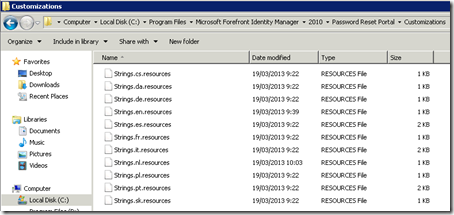
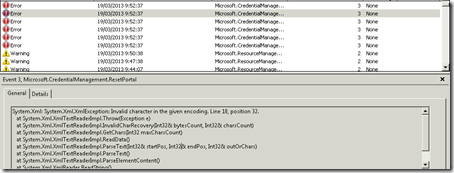









1 Response to FIM Password Portal Customization
Actually, the format is Strings.<language>-<culture>. Culture is just like country. You only need the part if you want to have different translations for different countries using the same language, e.g. the French of France vs. the French of Canada, or the Spanish spoken in Spain vs. the one spoken in Mexico.
Add Your Comment