I’m currently involved in a project where FIM will be used by end-users which will perform some limited management tasks in the portal. One of the remarks we got is that the “Welcome John Doe” button in the upper right corner is not good. To be more specific, if a user clicks it, they get redirected to pages which are irrelevant for FIM. This comes from the Windows Sharepoint Serivces framework which hosts the FIM Portal. In fact it has nothing to do with the FIM Portal experience.
In detail:
If you click it:
To modify (hide) this button we don’t have to “hack” standard WSS pages. Tampering with the .aspx pages which the SharePoint installer provides is probably not supported anyway. However we can simply modify the CSS code which is responsible for styling this part of the Portal. Quick Tip: using IE8/9 (and perhaps 7 too) you can press F12 when visiting the portal. By using the mouse button in the upper left corner you can then select a given part of a site and it will show you the CSS code which is active. You can even modify the CSS over there to test the possible outcome. Modifying the CSS is a supported way to brand the Portal according to your company image. Here’s an excellent guide on the subject: Introduction to Configuring and Customizing the FIM Portal
From the above we can clearly see that if we’d modify the “.ms-globalbreadcrumb” section, we could alter the behavior of the section containing the welcome button. It’s enough to add “display:none” in order to hide the upper item.
I think the default theme is located in c:\Program Files\Common Files\Microsoft Shared\Web Server Extensions\12\TEMPLATE\THEMES\FIM. But I would definitely advise against editing these files. Or you keep the original ones in a safe place (copy/rename) or you create a copy of the FIM theme and start customizing the copy. After switching the theme on and off (by selecting an other temporary theme) , and by running an IISReset, the result will look like this:
Whilst the button is there, it should be hidden. Now try to click it! :p
P.S. If you want to change the theme afterwards, or other settings from SharePoint, it might be convenient to note down the following URL: http://yourportal.domain.tld/IdentityManagement/_layouts/settings.aspx This will bring you to the landing page of the “settings” button. As this button is also displayed on that upper item…



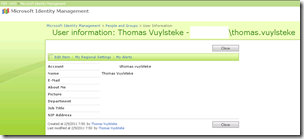








No Response to "FIM 2010: Hiding The SharePoint Welcome Button From The Portal"
Add Your Comment