One of my customers is deploying Windows 8.1 clients. They mainly use SCCM and App-V as a software delivery solution. Besides that they also have some applications published over RemoteApp. Windows 8 has a GPO setting which allows you to configure the RemoteApp Connection URL: Setting the default RemoteApp connection URL on your clients using GPO
My customer mentioned to me that some of the clients got the following error message: There are currently no connections available on this computer.
Verifying the RemoteApp and Desktop Connections event log showed no entries. I double checked that the GPO was applying by checking the following registry key:
- Key: HKEY_CURRENT_USER\Software\Policies\Microsoft\Workspaces
- Value: DefaultConnectionURL: https://termsrv.contoso.local/rdweb/Feed/webfeed.aspx
I did some googling and stumbled upon the following articles:
- RemoteApp Default Connection URL Group Policy not working
- Default Connection URL via GPO 2012 server / windows 8 client
The first one didn’t apply for our situation. Our clients were not part of any VDI or TS setup. The second one seemed interesting. Sadly no solution was given, but it gave us the hint that adding the user to the local administrators might help. And indeed this made the RemoteApp Connection URL work. If adding a user to the local administrator is a solution for any given problem, this means you got to tweak one of the below:
- Permissions in the registry
- Permissions on the file subsystem
- User Rights Assignment (GPO/Secpol.msc)
I removed my user from the Local Administrators and started testing again. Using process monitor I couldn’t see any particular access problems for either file or registry. What I did learn from process monitor though is that a part of the RemoteApp configuration is handled by a group of scheduled tasks! I could clearly see these being created as an Administrator, but not for my regular account. Here’s how they should look:
So somehow the creation of the scheduled tasks went sideways. I thought I ‘d be smart and I started with enabling all failure audits for all events in the security event log: auditpol /set /category:* /failure:enable. Whilst I could see some events being generated during my logon, I couldn’t relate any of those to the scheduled tasks not being created. So no clues there. The only thing I figured I could do is start examining the user right assignment settings. This customer has implemented the security recommendations (Security Compliancy Manager) which means a lot of these are customized. After I put my client in an OU with NO GPO’s whatsoever I could see that my user got this RemoteApp configured just fine.
I thought this would be an easy job. I started comparing my user right assignments on the client (with no GPO’s) and the ones being set by GPO. Typically I would need to hunt something down where by default users have the right, but where the GPO is more strict and only Administrators have it. After going through the list I had found none of those…
So I cloned the GPO, made sure the original one no longer applied to my client and started setting settings to not configured in the user rights assignment section. Sadly I started at the bottom because the one which seemed to be the culprit is Act as part of the operating system. The GPO seemed to set grant this right to “Authenticated Users”. That made me frown… It seems like a very privileged thingy to grant to authenticated users… From the SCM 3.0 toolkit you can see that both the default and the advised setting is “None”:
It seems that somehow the GPO got wrongly configured at some point in time. By default this is set to “None”. After removing the authenticated users from this particular setting I was finally able to get my user his RemoteApp configuration up and running:
This is the setting which seemed to be having this negative effect:
I ‘m still trying to wrap my head around the fact that whilst this setting had authenticated users in it, only non-administrator users were impacted. Either way, case closed!


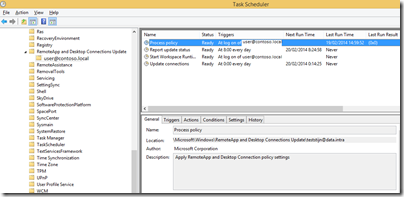








0 comments